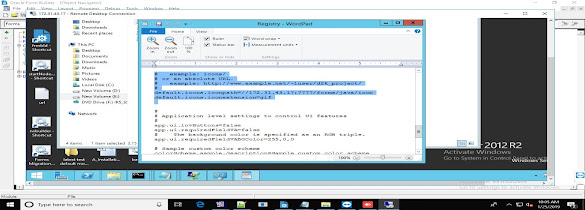Introduction
This post focuses on the creation, configuration and tuning of an initial Forms & Reports 12.2.1.2.0 Domain on the OEL 7.2 Server.
The following tasks will be implemented:
Preparing the Operating System for the installation of the WebLogic Server 12.2.1.2, Installation JDK 1.8 and the WebLogic Server 12.2.1.2:
Creating database schemas
Installing and Configuring a Forms & Reports Domain
Post-Installation Tasks:
Tuning and Troubleshooting
The Domain will be created on the one OEL 7.2 server: host03.example.com (IP 192.168.02.68)

Installation Forms & Reports 12.2.1.2
Prepare Software
Download and extract the following software from the Oracle Software Delivery Cloud: Forms & Reports 12.2.1.2.0

Installation Forms & Reports 12.2.1.2 (as OS User oracle)
Navigate to software directory, extract the software, set the environment and start the installation:
[oracle@host01 Oracle_Home]$ cd /u01/app/oracle/software/FMW/12.2.1.2.0/Forms_12.2.1.2
[oracle@host03]$ unzip V789399-01.zip
[oracle@host03]$ export JAVA_HOME=/u01/app/oracle/product/JAVA/jdk
[oracle@host03]$ export PATH=$JAVA_HOME/bin:$PATH
[oracle@host03]$ ./fmw_12.2.1.2.0_fr_linux64.bin
On the Welcome page click „Next“:
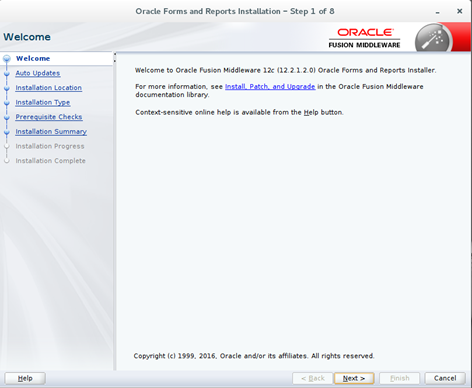
Enable „Skip Auto Updates“:
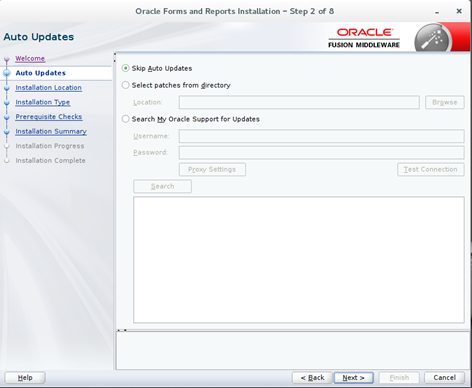
Set the Oracle Home to /u01/app/oracle/product/FMW/Oracle_Home:

Choose „Forms and Reports Deployment“:
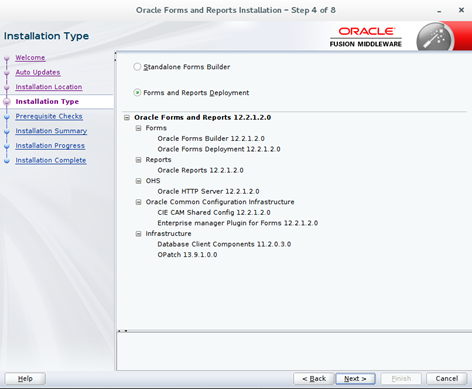
Prerequisite Checks:

Verify the Summary of the Installation and click the button „Install“:

Verify installation…Next:
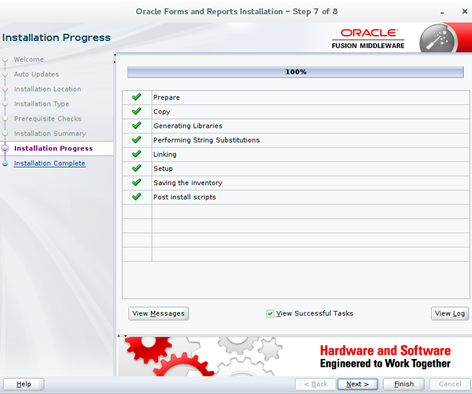
Check installed components and click „Finisch“:
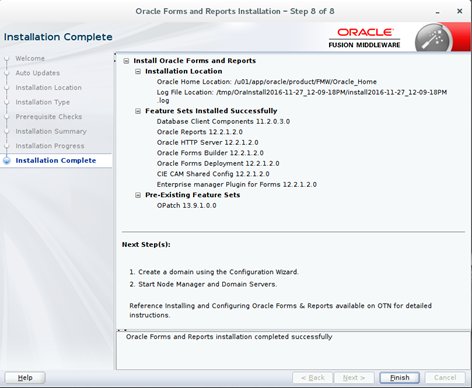
The Installation Oracle Forms & Reports 12.2.1.2.0 is now completed
Create Database Schemas (as OS User oracle)
The database must be already created and prepared for the WebLogic Server Domain. The database must be running.
Login to the server as user oracle, navigate to oracle_common directory, and start the Repository Creation Utility (RCU):
[oracle@host03]$ cd /u01/app/oracle/product/FMW/Oracle_Home/oracle_common/bin
[oracle@host03]$ ./rcu
On the Welcome page: click „Next“:
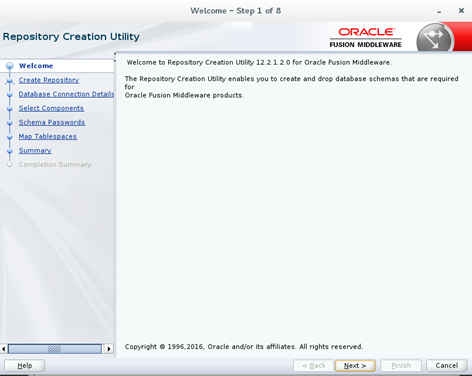
For the new Oracle Forms and Reports Installation activate „Create Repository“ & „System Load and Production Load“:

Step 3: Database Connection Details: On this Page provide the database connection information:
Database Type: Oracle Database
Host Name (database host): host03.example.com
Port (Database Listener Port: 1521)
Service Name (Service Name of the repository database): orcl
Username & Password: Administration Account of the Database: sys/xxx
Role (Database Admin Role: SYSDBA or SYSOPER): SYSDBA
… „Next“:
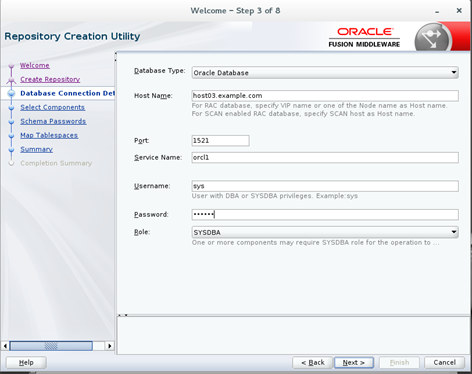
The Installer checks the database connectivity:
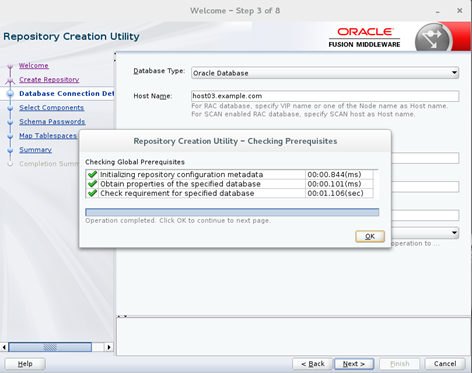
Set the Prefix „TST“ for database schemas and select following components:
Oracle Platform Security Services
Audit Services
Audit Services Append
Click „Next“:
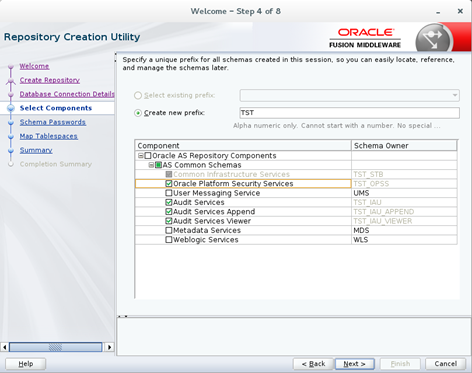
The installer will check database prerequisites:
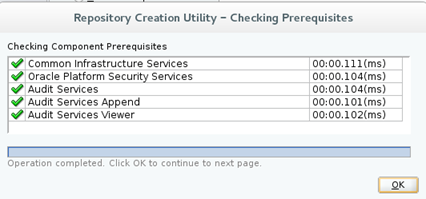
Set the password for all database schemas:
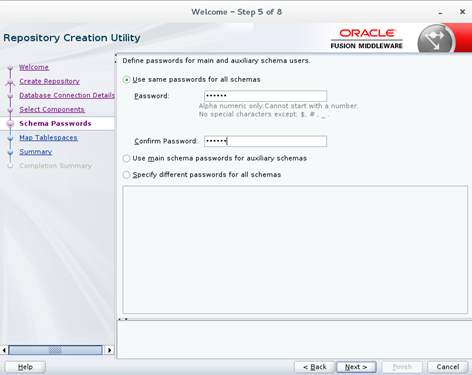
On this page you can change settings for tablespaces… click on the button „Next“:

Tablespaces will be created:

Verify the Summary of the Installation and click the button „Create“:


Check the summary… „Close“:
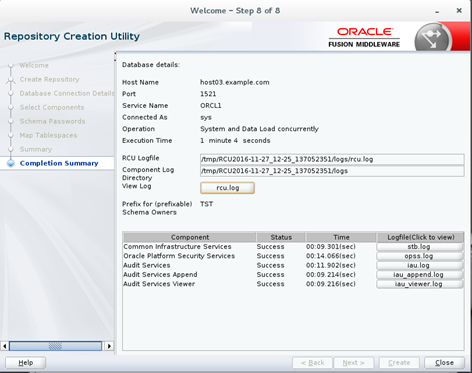
The Forms and Reports Repository Creation is now completed
Create Domain (as OS User oracle)
Navigate to the oracle_common directory and start the Configuration Wizard:
[oracle@host03]$ cd /u01/app/oracle/product/FMW/Oracle_Home/oracle_common/common/bin
[oracle@host03]$ ./config.sh
Choose „Create a new Domain“ and set the „Domain Location“ to /u01/app/oracle/user_projects/domains/forms_domain:
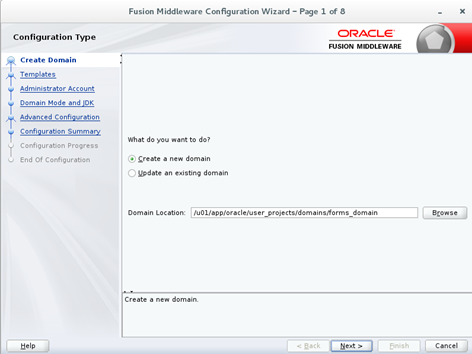
On the next page select following components:
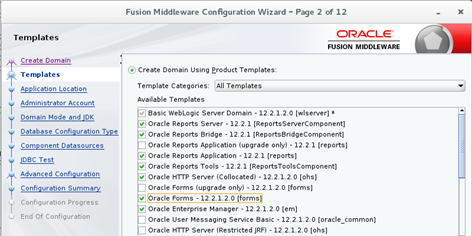

Specify an „Application Location“: /u01/app/oracle/user_projects/applications/forms_domain:

Set the Name and Password for the WebLogic Administrator:

Choose „Domain Mode“: Production and check the JDK location:
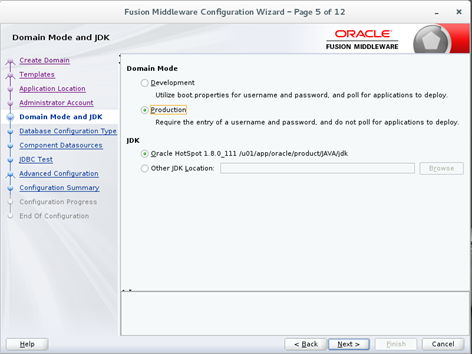
Configure the database details:
Specify the correct schema prefix: TST_STB and the information what were specified when you previously ran RCU (Chapter „Create Database Schemas“).
Then click on the Button „Get RCU Configuration“:
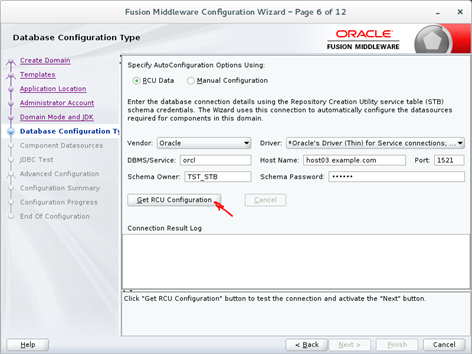
Installer checks database connectivity… „Next“:

Let default values and click „Next“

JDBC Test:

Activate check boxes for Administration Server, Node Manager, Topology and System Components for the advanced configuration:

Configure AdminServer: Let default values:
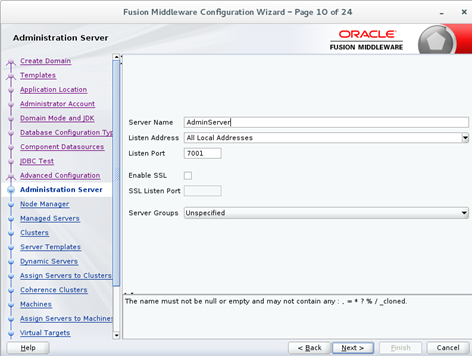
Configure the NodeManager:
Set Node Manager Type to „Per Domain Default Location“ – default
Enter Node Manager Credentials:
Username: nodemgr
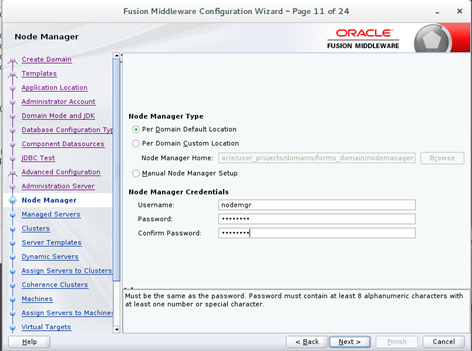
Managed server | Listen Address | Port | Server Group |
WLS_FORMS | 192.168.75.35 | 9001 | FORMS-MAN-SVR |
WLS_REPORTS | 192.168.75.35 | 9002 | REPORTS-APP-SERVERS |

On the page „Clusters“ let default values:

„Server Templates“ let default values:

„Dynamic Templates“: let default values:

„Assign Servers to Clusters“: let defaults:
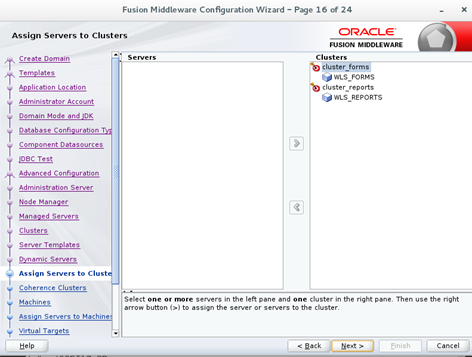
„Coherence clusters“: let defaults:
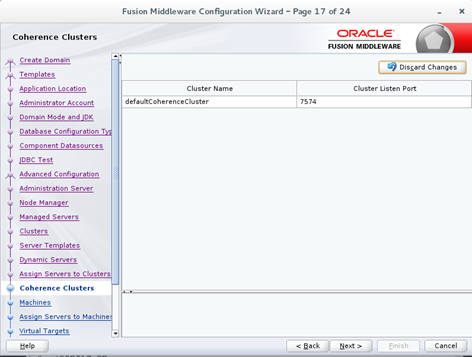
Change the machine settings:
Name | Type | Listen Address | Port |
UnixMachine_1 | Unix Machine | 192.168.75.35 | 5556 |
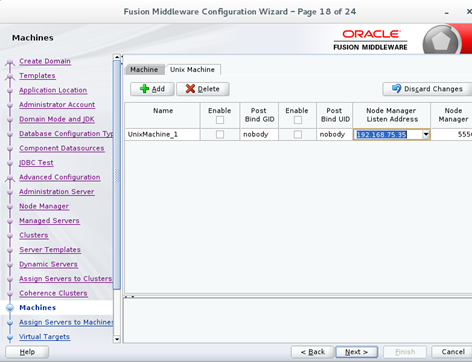
Add the AdminServer, WLS_FORMS and WLS_REPORTS to the Machine UNixMachine_1:
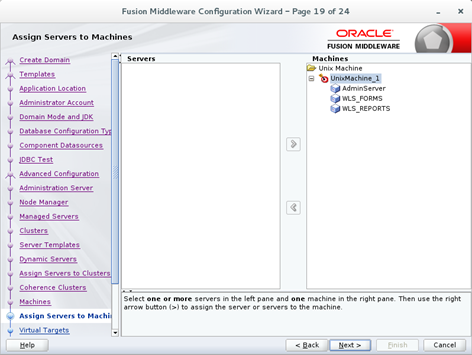
Don’t configure virtual targets:
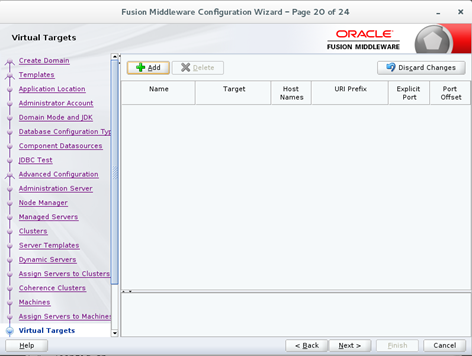
Don’t configure partitions:
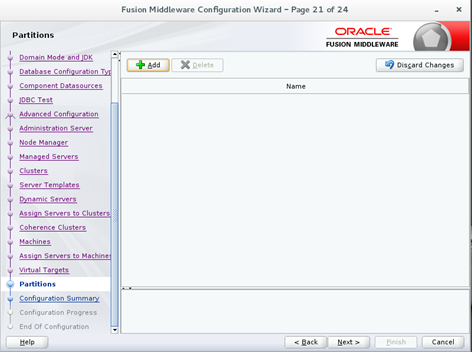
System Components:
System Component | Component Type | Restart Interval Seconds | Restart Delay Seconds |
forms1 | FORMS | 3600 | 0 |
ohs1 | OHS | 3600 | 0 |
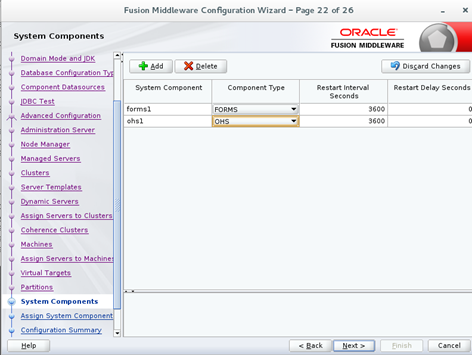
Configure System Component ohs1:
Admin Host: 192.168.75.35
Admin Port: 7779
Listen Address: 192.168.75.35
Listen Port: 7777
SSL Listen Port: 4443
Servername: http://192.168.75.35:7777
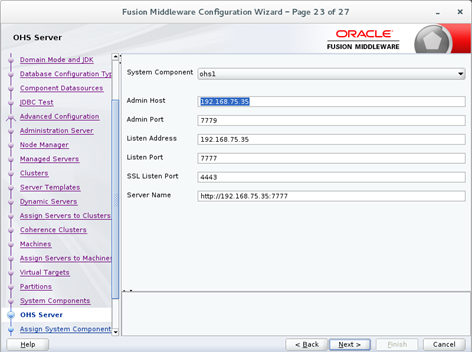
Assign System Components forms1 and ohs1 to the Machine UniyMachine_1:
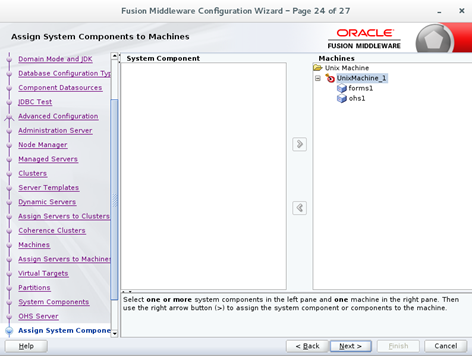
Check the summary and click on „Create“:
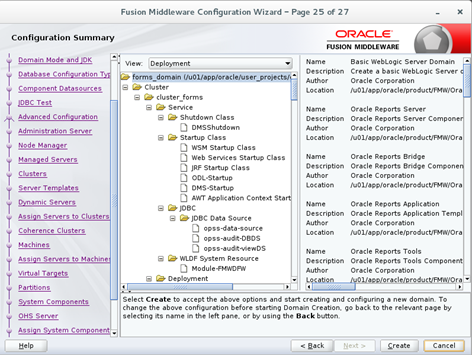
After the creation of Domain click „Next“:

… and „Finish“:
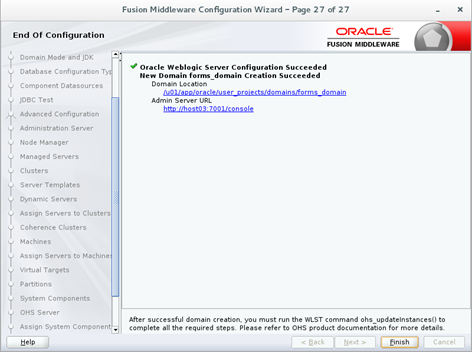
The Creation of Forms & Reports Domain is now completed.
Post-Installation Tasks
Disabling the Derby Database
[oracle@host03]$ cd /u01/app/oracle/product/FMW/Oracle_Home/wlserver/common/derby/lib/
[oracle@host03]$ mv derby.jar disable_derby.jar
Initial Start / Shutdown the AdminServer
Start the AdminServer via script. Make sure the repository database and the listener are running!
Enter the values for the Administration User (weblogic) and passwort when prompted:
[oracle@host03]$ cd /u01/app/oracle/user_projects/domains/forms_domain/bin
[oracle@host03]$ ./startWebLogic.sh
Enter username to boot WebLogic server:weblogic
Enter password to boot WebLogic server:xxx
Shutdown the AdminServer via script:
[oracle@host03]$ cd /u01/app/oracle/user_projects/domains/forms_domain/bin
[oracle@host03]$ ./stopWebLogic.sh
Create the file boot.properties
[oracle@host03]$ cd /u01/app/oracle/user_projects/domains/forms_domain/servers/AdminServer
[oracle@host03]$ mkdir security
[oracle@host03]$ cd security/
[oracle@host03]$ echo -e "username=weblogic\npassword=welcome1" > boot.properties
[oracle@host03]$ cat boot.properties
username=weblogic
password=welcome1
NodeManager configuration
Edit file nodemanager.properties:
[oracle@host03]$ cd /u01/app/oracle/user_projects/domains/forms_domain/nodemanager
[oracle@host03]$ vi nodemanager.properties
Change parameter:
Old:
CrashRecoveryEnabled=false
New:
CrashRecoveryEnabled=true
Start NodeManager:
[oracle@host03]$ cd /u01/app/oracle/user_projects/domains/forms_domain/bin
[oracle@host03]$ nohup ./startNodeManager.sh &
Start AdminServer via NodeManager and WLST
Start wlst:
[oracle@host03]$ /u01/app/oracle/product/FMW/Oracle_Home/oracle_common/common/bin/wlst.sh
Connect to NodeManager:
wls:/offline> nmConnect('nodemgr','welcome1','host03.example.com','5556','forms_domain','/u01/app/oracle/user_projects/domains/forms_domain')
Start AdminServer:
wls:/nm/forms_domain> nmStart('AdminServer')
Start all Managed Servers via AdminConsole
Open the Browser and go to http://host03.exmple.com:7001/console
Starting all Managed Servers via Adminconsole:
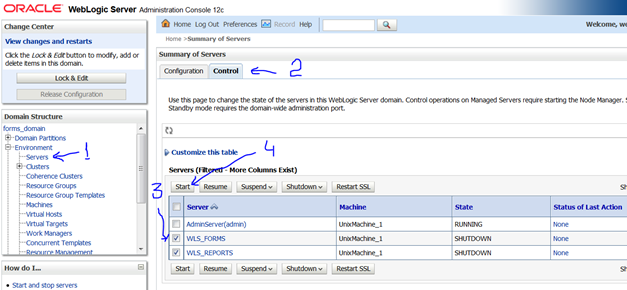
All Managed Servers are running:

Reports Server Configuration
At first we must create ReportsToolsInstance (via wlst)
Start wlst:
[oracle@host03]$ /u01/app/oracle/product/FMW/Oracle_Home/oracle_common/common/bin/wlst.sh
Connect to the AdminServer (the AdminServer and WLS_REPORTS must be running):
wlst> connect('weblogic','welcome1', 't3://host03.example.com:7001')
Create the reports server instance:
wls:/forms_domain/serverConfig/> createReportsToolsInstance(instanceName='reptools1',machine='UnixMachine_1')
Enable Reports Webaccess:
Edit the File rwservlet.prpoerties:
vi /u01/app/oracle/user_projects/domains/forms_domain/config/fmwconfig/servers/WLS_REPORTS/applications/reports_12.2.1/configuration/rwservlet.properties
Add the Line (red):
<?xml version="1.0" encoding="UTF-8"?>
<rwservlet xmlns="http://xmlns.oracle.com/reports/rwservlet" xmlns:xsd="http://www.w3.org/2001/XMLSchema">
<server>rep_wls_reports_host03</server>
<singlesignon>no</singlesignon>
<inprocess>yes</inprocess>
<webcommandaccess>L2</webcommandaccess>
</rwservlet>
Restart the Managed Server WLS_REPORTS
Create the stand alone reports server: my_rersrv
Start wlst:
[oracle@host03]$ /u01/app/oracle/product/FMW/Oracle_Home/oracle_common/common/bin/wlst.sh
Connect to the AdminServer (the AdminServer and WLS_REPORTS must be running):
wlst> connect('weblogic','welcome1', 't3://host03.example.com:7001')
Create ReportsServerInstance:
wls:/forms_domain/serverConfig/> createReportsServerInstance(instanceName='my_repsrv',machine='UnixMachine_1')
Disable the Single Sign On for the Reports Server:
Edit the File rwserver.properties:
vi /u01/app/oracle/user_projects/domains/forms_domain/config/fmwconfig/components/ReportsServerComponent/my_repsrv/rwserver.conf
Change the Line:
<!--job jobType="report" engineId="rwEng" securityId="rwJaznSec"/-->
To:
<job jobType="report" engineId="rwEng"/>
Start the standalone reports server and save the NodeManager Password:
cd /u01/app/oracle/user_projects/domains/forms_domain/bin
./startComponent.sh my_repsrv storeUserConfig
You will be prompted to try the nodemanager user password:
Please enter Node Manager password: xxx
Problem: by starting of the reports server we received the error message:
Error: Error occurred while performing nmStart : Error Starting server my_repsrv : Received error message from Node Manager Server: [Server start command for ReportsServerComponent server ‚my_repsrv‘ failed due to: [Server failed to start up but Node Manager was not aware of the reason]. Please check Node Manager log and/or server ‚my_repsrv‘ log for detailed information.]. Please check Node Manager log for details.
The Logfile my_repsrv.out contains the following messages:
/u01/app/oracle/product/FMW/Oracle_Home/bin/rwserver: error while loading shared libraries: libXm.so.3: cannot open shared object file: No such file or directory)
The Solution is in the MOS Note „Reports Builder / Server Fails to Start in 12c With “ libXm.so.3: cannot open shared object file: No such file or directory“ Only on Linux 7 (Doc ID 2073755.1)“described:
Changes:
New installation on Linux OEL7 or RedHat7.
Cause:
This version of the motif library (libXm.so.3) is not available on OEL7 or RedHat7.
Solution:
The workaround is to create a symbolic link between the new motif library and the old one.
ln -s /usr/lib64/libXm.so.4.0.4 /usr/lib64/libXm.so.3
Try as root:
[root@host03 ~]# ln -s /usr/lib64/libXm.so.4.0.4 /usr/lib64/libXm.so.3
Restart all Components: NodeManager, AdminServer, Managed Server WLS_FORMS, Managed Server WLS_REPORTS
Start the reports server as oracle:
cd /u01/app/oracle/user_projects/domains/forms_domain/bin
./startComponent.sh my_repsrv storeUserConfig
Output:
Successfully Connected to Node Manager.
Starting server my_repsrv ...
Successfully started server my_repsrv ...
Successfully disconnected from Node Manager.
Check the Reports Server (Browser):
http://host03.example.com:9002/reports/rwservlet/showenv?server=my_repsrv

Configuring Forms and Reports for the using HTTP Server
The HTTP Server must be started once, for the directories associated with „ohs1“ instance to be created
Start OHS via NodeManager and WLST
Start wlst:
/u01/app/oracle/product/FMW/Oracle_Home/oracle_common/common/bin/wlst.sh
Connect to NodeManager:
wlst> nmConnect('nodemgr','welcome1','host03.example.com','5556','forms_domain','/u01/app/oracle/user_projects/domains/forms_domain')
Start OHS Component:
wls:/nm/forms_domain> nmStart(serverName='ohs1', serverType='OHS')
Output:
Starting server ohs1 ...
Successfully started server ohs1 ...
Edit the Forms Configuration: the forms.conf file:
vi /u01/app/oracle/product/FMW/Oracle_Home/forms/templates/config/forms.conf
Add following lines:
<Location /forms>
SetHandler weblogic-handler
WebLogicHost host03.example.com
WeblogicPort 9001
</Location>
Edit Reports Configuration: the reports_ohs.conf file:
vi /u01/app/oracle/product/FMW/Oracle_Home/reports/conf/reports_ohs.conf
Add following lines:
<Location /reports>
SetHandler weblogic-handler
WebLogicHost host03.example.com
WeblogicPort 9002
</Location>
Copy forms.conf and reports_ohs.conf to the directory OHS_INSTANCE_HOME/moduleconf:
cp /u01/app/oracle/product/FMW/Oracle_Home/forms/templates/config/forms.conf \
/u01/app/oracle/user_projects/domains/forms_domain/config/fmwconfig/components/OHS/instances/ohs1/moduleconf
cp /u01/app/oracle/product/FMW/Oracle_Home/reports/conf/reports_ohs.conf \
/u01/app/oracle/user_projects/domains/forms_domain/config/fmwconfig/components/OHS/instances/ohs1/moduleconf
Restart OHS Server Component:
Start wlst:
/u01/app/oracle/product/FMW/Oracle_Home/oracle_common/common/bin/wlst.sh
Connect to NodeManager:
wlst> nmConnect('nodemgr','welcome1','host03.example.com','5556','forms_domain','/u01/app/oracle/user_projects/domains/forms_domain')
Restart OHS Component:
wls:/nm/forms_domain> nmKill(serverName='ohs1', serverType='OHS')
wls:/nm/forms_domain> nmStart(serverName='ohs1', serverType='OHS')
Check Installation:
Check the WebLogic Admin Console via Browser: http://host03.example.com:7001/console:

Check the Enterprise Manager via Browser: http://host03.example.com:7001/em:
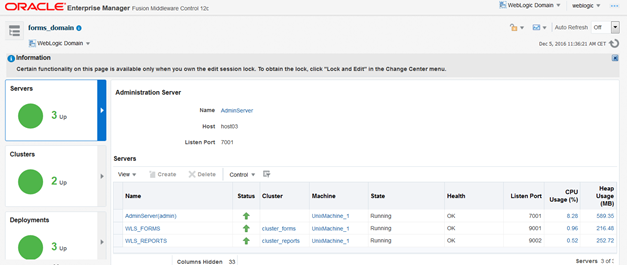
Check OHS via Browser: http://host03:7777:

Check Forms Base URL via Browser: http://host03.example.com:9001/forms/frmservlet:
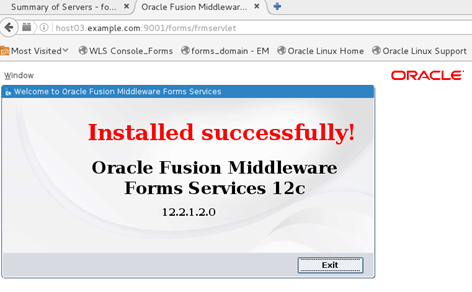
Check Forms via Base HTTP URL (Browser): http://host03.example.com:7777/forms/frmservlet:
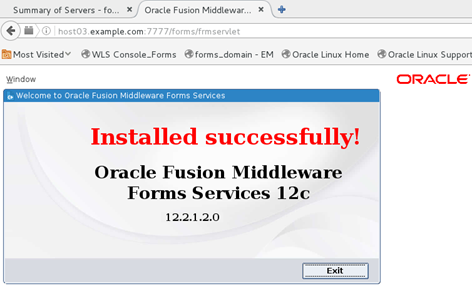
Check Reports Base URL via Browser: http://host03.example.com:9002/reports/rwservlet:

Check Reports via Base HTTP URL (Browser): http://host03.example.com:7777/reports/rwservlet:

Check Stand Alone Reports Server my_repsrv via URL (Browser):
Managed Server Port: http://host03.example.com:9002/reports/rwservlet/showenv?server=my_repsrv
HTTP Server Port: http://host03.example.com:7777/reports/rwservlet/showenv?server=my_repsrv
Where are configuration files stored?
Forms
File | Path |
formsweb.cfg | /config/fmwconfig/servers/WLS_FORMS/applications/formsapp_12.2.1/config |
default.env | /config/fmwconfig/servers/WLS_FORMS/applications/formsapp_12.2.1/config |
Templates | /config/fmwconfig/components/FORMS/instances/forms1/server |
registry.dat | /config/fmwconfig/servers/WLS_FORMS/applications/formsapp_12.2.1/config/oracle/forms/registry |
ftrace.cfg | /config/fmwconfig/components/FORMS/instances/forms1/server |
webutil.cfg | /config/fmwconfig/components/FORMS/instances/forms1/server |
Reports:
File | Path |
rwserver.conf | /config/fmwconfig/servers/WLS_REPORTS/applications/reports_12.2.1/configuration |
rwnetwork.conf | /config/fmwconfig/servers/WLS_REPORTS/applications/reports_12.2.1/configuration |
rwservlet.properties | /config/fmwconfig/servers/WLS_REPORTS/applications/reports_12.2.1/configuration |
Reports Instances Configuration Directories: Example for the Reports server my_repsrv:
/config/fmwconfig/components/ReportsServerComponent/my_repsrv
Tuning and Troubleshooting Oracle Forms and Reports
Tuning JVM
We will customize the settings for the Java Heap size and for WebLogic Server Start parameters by the creating the File setUserOverrrides.sh.
We will tune the Java heap size for the Admin Server and for each Managed Server.
We will set some WebLogic Server start Parameter:
For more information about the customizing of Java settings please refer to my article How to customize Java Virtual Machine Settings in Oracle WebLogic Server 12 on OS Linux / UNIX
Create file UserOverrides.sh:
cd /u01/app/oracle/user_projects/domains/forms_domain/bin
cat setUserOverrides.sh (an Example):
#!/bin/bash
echo "Setting from UserOverrides.sh"
# global settinga (for all servers)s
export JAVA_OPTIONS="$JAVA_OPTIONS -Dweblogic.MaxMessageSize=300000000"
export USER_MEM_ARGS="-Xms256m -Xmx512m"
# customer settings for each server
if [ "${SERVER_NAME}" = "AdminServer" ]
then
echo "Customizing USER_MEM_ARGS for SERVER_NAME ${SERVER_NAME}"
export USER_MEM_ARGS="-Xms1024m -Xmx1536m"
fi
if [ "${SERVER_NAME}" = "WLS_FORMS" ]
then
echo "Customizing USER_MEM_ARGS for SERVER_NAME ${SERVER_NAME}"
export USER_MEM_ARGS="-Xms2g -Xmx2g -XX:+UseParNewGC -XX:+UseConcMarkSweepGC -XX:NewSize=1g"
export JAVA_OPTIONS="$JAVA_OPTIONS -Djava.awt.headless=true"
fi
if [ "${SERVER_NAME}" = "WLS_REPORTS" ]
then
echo "Customizing USER_MEM_ARGS for SERVER_NAME ${SERVER_NAME}"
export USER_MEM_ARGS="-Xms2g -Xmx2g -XX:+UseParNewGC -XX:+UseConcMarkSweepGC -XX:NewSize=1g"
export JAVA_OPTIONS="$JAVA_OPTIONS -Djava.awt.headless=true"
fi
echo "End setting from UserOverrides.sh"
Restart the AdminServer, all Managed Server and OHS:
Start wlst:
/u01/app/oracle/product/FMW/Oracle_Home/oracle_common/common/bin/wlst.sh
Connect to NodeManager:
nmConnect('nodemgr','welcome1','host03.example.com','5556','forms_domain','/u01/app/oracle/user_projects/domains/forms_domain')
Stop all components:
wls:/nm/forms_domain> nmKill('WLS_FORMS')
wls:/nm/forms_domain> nmKill('WLS_REPORTS')
wls:/nm/forms_domain> nmKill(serverName='ohs1', serverType='OHS')
wls:/nm/forms_domain> nmKill('AdminServer')
Start all components:
wls:/nm/forms_domain> nmStart('AdminServer')
wls:/nm/forms_domain> nmStart(serverName='ohs1', serverType='OHS')
wls:/nm/forms_domain> nmStart('WLS_REPORTS')
wls:/nm/forms_domain> nmStart('WLS_FORMS')
Tuning Fusion Middleware Control (as OS User oracle)
Reference: MOS Note „How to Enable Discovery Cache To Avoid Long Delay During Login To Fusion Middleware Control (Doc ID 1423893.1)“
Start wlst and connect to the AdminServer (the AdminServer must be running):
/u01/app/oracle/product/FMW/Oracle_Home/oracle_common/common/bin/wlst.sh
wls:/offline> connect('weblogic','welcome1','t3://host03.example.com:7001')
Change location to domain custom tree
wls:/forms_domain/serverConfig/> domainCustom()
Setting variables:
wls:/forms_domain/domainCustom/> myMBean=ObjectName('emoms.props:Location=AdminServer,name=emoms.properties,type=Properties,Application=em')
wls:/forms_domain/domainCustom/> types=['java.lang.String', 'java.lang.String']
wls:/forms_domain/domainCustom/> type=['java.lang.String']
Set property oracle.sysman.emas.discovery.wls.FMW_DISCOVERY_USE_CACHED_RESULTS=true:
wls:/forms_domain/domainCustom/> params=['oracle.sysman.emas.discovery.wls.FMW_DISCOVERY_USE_CACHED_RESULTS', 'true']
wls:/forms_domain/domainCustom/> mbs.invoke(myMBean,'setProperty',params,types)
Set property oracle.sysman.emas.discovery.wls.FMW_DISCOVERY_MAX_CACHE_AGE=7200000:
wls:/forms_domain/domainCustom/> params=['oracle.sysman.emas.discovery.wls.FMW_DISCOVERY_MAX_CACHE_AGE','7200000']
wls:/forms_domain/domainCustom/> mbs.invoke(myMBean,'setProperty',params,types)
Set property oracle.sysman.emas.discovery.wls.FMW_DISCOVERY_MAX_WAIT_TIME=10000:
wls:/forms_domain/domainCustom/> params=['oracle.sysman.emas.discovery.wls.FMW_DISCOVERY_MAX_WAIT_TIME','10000']
wls:/forms_domain/domainCustom/> mbs.invoke(myMBean,'setProperty',params,types)
Invoke getProperty operations to display and confirm parameter values (Values returned by wlst are in bold):
Display changes added:
wls:/forms_domain/domainCustom/> param=['oracle.sysman.emas.discovery.wls.FMW_DISCOVERY_USE_CACHED_RESULTS']
wls:/forms_domain/domainCustom/> mbs.invoke(myMBean,'getProperty',param,type)
'true'
wls:/forms_domain/domainCustom/> param=['oracle.sysman.emas.discovery.wls.FMW_DISCOVERY_MAX_CACHE_AGE']
wls:/forms_domain/domainCustom/> mbs.invoke(myMBean,'getProperty',param,type)
'7200000'
wls:/forms_domain/domainCustom/> param=['oracle.sysman.emas.discovery.wls.FMW_DISCOVERY_MAX_WAIT_TIME']
wls:/forms_domain/domainCustom/> mbs.invoke(myMBean,'getProperty',param,type)
'10000'
Start & Stop of Components
Order by starting:
1. NodeManager
2. AdminServer
3. All Managed Servers
4. Reports Servers
5. OHS
Order by shutting down:
1. OHS
2. Reports Servers
3. All Managed Servers
4. AdminServer
5. NodeManager
Start / Stop NodeManager
Start:
export DOMAIN_HOME=/u01/app/oracle/user_projects/domains/forms_domain
nohup ${DOMAIN_HOME}/bin/startNodeManager.sh > ${DOMAIN_HOME}/nodemanager.out 2>&1 &
Stop:
export DOMAIN_HOME=/u01/app/oracle/user_projects/domains/forms_domain
${DOMAIN_HOME}/bin/stopNodeManager.sh
Start / Stop Oracle HTTP Server
Start / Stop via script (requirement: the NodeManager must be running):
export DOMAIN_HOME=/u01/app/oracle/user_projects/domains/forms_domain
$DOMAIN_HOME/bin/startComponent.sh ohs1
$DOMAIN_HOME/bin/stopComponent.sh ohs1
Start / Stop via wlst (Note: the NodeManager must be running):
Start wlst:
/u01/app/oracle/product/FMW/Oracle_Home/oracle_common/common/bin/wlst.sh
Connect to NodeManager:
nmConnect('nodemgr','welcome1','host03.example.com','5556','forms_domain','/u01/app/oracle/user_projects/domains/forms_domain')
Start / Stop OHS via wlst:
nmStart(serverName='ohs1', serverType='OHS')
nmKill(serverName='ohs1', serverType='OHS')
Start / Stop the AdminServer
Start / Stop AdminServer via script:
Start:
export DOMAIN_HOME=/u01/app/oracle/user_projects/domains/forms_domain
${DOMAIN_HOME}/bin/startWebLogic.sh
Stop:
export DOMAIN_HOME=/u01/app/oracle/user_projects/domains/forms_domain
${DOMAIN_HOME}/bin/stopWebLogic.sh
Start / Stop AdminServer via wlst and NodeManager (Note: the NodeManager must be running):
Start wlst:
/u01/app/oracle/product/FMW/Oracle_Home/oracle_common/common/bin/wlst.sh
Connect to NodeManager:
nmConnect('nodemgr','welcome1','host03.example.com','5556','forms_domain','/u01/app/oracle/user_projects/domains/forms_domain')
Start / Stop AdminServer:
wlst> nmStart('AdminServer')
wlst> nmKill('AdminServer')
Start / Stop Managed Servers:
Start / Stop via script:
Start:
export DOMAIN_HOME=/u01/app/oracle/user_projects/domains/forms_domain
${DOMAIN_HOME}/bin/startManagedWebLogic.sh WLS_FORMS
${DOMAIN_HOME}/bin/startManagedWebLogic.sh WLS_REPORTS
Stop:
export DOMAIN_HOME=/u01/app/oracle/user_projects/domains/forms_domain
${DOMAIN_HOME}/bin/stopManagedWebLogic.sh WLS_FORMS
${DOMAIN_HOME}/bin/stopManagedWebLogic.sh WLS_REPORTS
Start / Stop all Managed Servers via wlst and NodeManager (Note: the NodeManager must be running):
Start wlst:
/u01/app/oracle/product/FMW/Oracle_Home/oracle_common/common/bin/wlst.sh
Connect to NodeManager:
nmConnect('nodemgr','welcome1','host03.example.com','5556','forms_domain','/u01/app/oracle/user_projects/domains/forms_domain')
Start / Stop all Managed Servers:
wlst> nmStart('WLS_FORMS')
wlst> nmStart('WLS_REPORTS')
wlst> nmKill('WLS_REPORTS')
wlst> nmKill('WLS_FORMS')
Start / Stop Report Server (Note: NodeManager and MS WLS_REPORTS must be running):
Start:
export DOMAIN_HOME=/u01/app/oracle/user_projects/domains/forms_domain
${DOMAIN_HOME}/bin/startComponent.sh my_repsrv
Stop:
export DOMAIN_HOME=/u01/app/oracle/user_projects/domains/forms_domain
${DOMAIN_HOME}/bin/stopComponent.sh my_repsrv
Start / Stop In-Process Reports Server via Browser:
Start:
http://host03.example.com:9002/reports/rwservlet/startserver
Stop:
http://host03.example.com:9002/reports/rwservlet/stopserver
Forms Web Start via Browser:
Start via Managed Server Port:
http://host03.example.com:9001/forms/frmservlet?config=webstart
Start via HTTP Server Port:
http:// host03.example.com:7777/forms/frmservlet?config=webstart